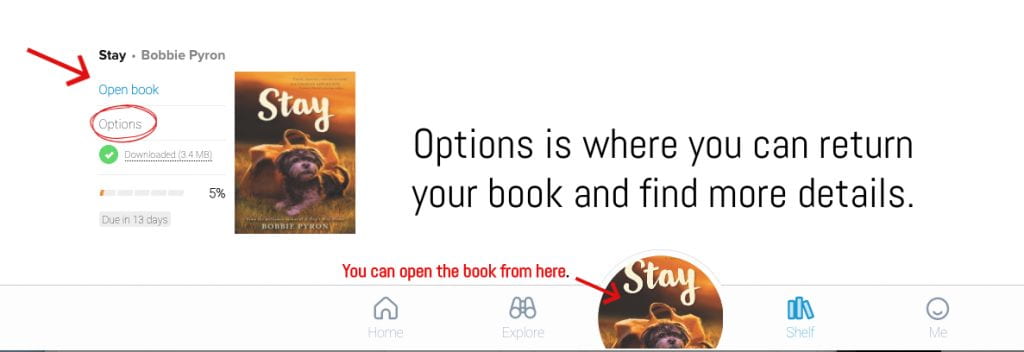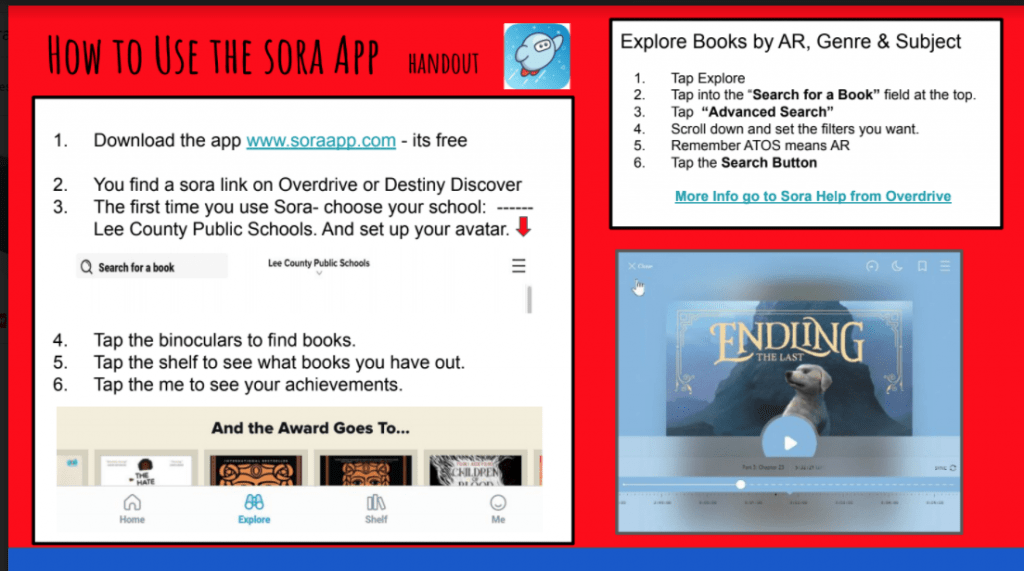Sora is the Lee County School District’s Digital Library, that you will find on Launchpad through Instructional Apps then Overdrive.
This is the APP friendly version of Overdrive. You can download the app for FREE at www.soraapp.com or just try in your browser at home.
With student chromebooks it will open to Sora – there is nothing you have to do.
Any Lee County School Student can check out Sora books, it is not just a Diplomat Digital Library. There is still a 2 book check out limit for eBooks and audiobooks. And you cannot check out more than 20 books in one week. Always remember to return your books. There is one reader per book. This is not a multi-user eBook library. This is all the same books as Overdrive it is just a friendly version for elementary students.
Keep scrolling down for screencast videos.
A handout you can print here.
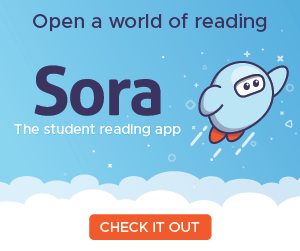
Follow these instructions:
How to Find Sora – start with launchpad.
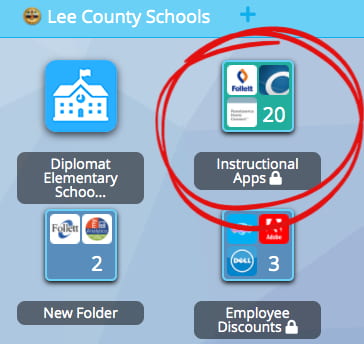 |
1. Go to Launchpad 2. Go to instructional Apps
|

Overdrive Icon |
3. Go to Overdrive.
|
- Even though you want SORA, you get to it by clicking on the Overdrive icon.
- It should open to SORA for elementary students going through Launchpad.
- If it doesn’t open the first time to SORA, or you are using a different device — then scroll down to you see this banner.
If Sora does not open because you are using a new device – or it is your first time ….
-
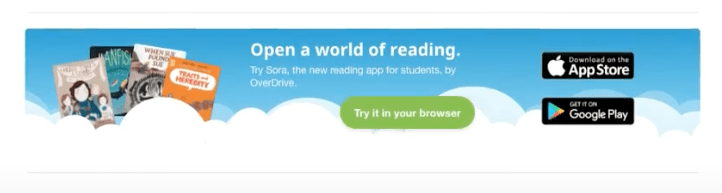
- Click on the Try in your Browser – Now you have to Find Diplomat.
- Click Find My School.
- click Not My School way down at the bottom.
- Start typing Diplomat and Lee County Public School pops up, so click that and you are in.
- You only have to do this one time on any new device you use.
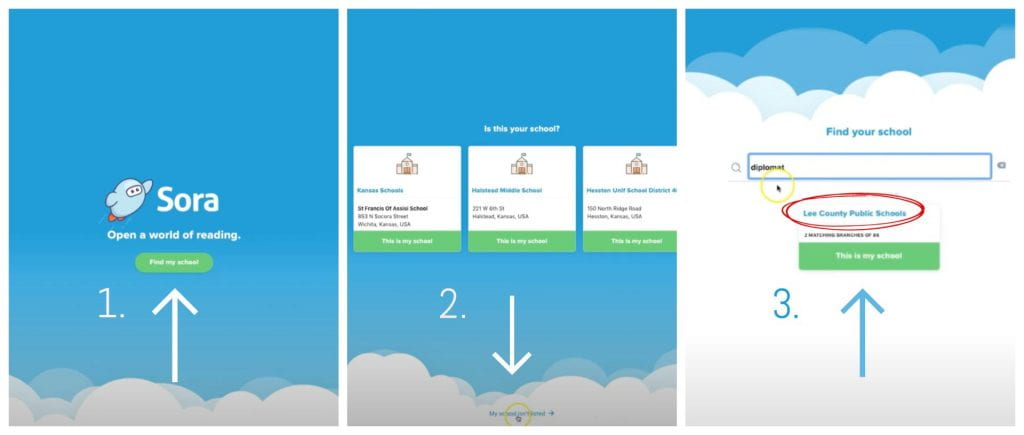
- Watch this 1 minute screencast explaining how to set up SORA for the first time.
- Start typing in Diplomat and then choose Lee County Public Schools.
Add the Lee County Public Library system to Sora. Here
So you can toggle between both the school district library and the public library.
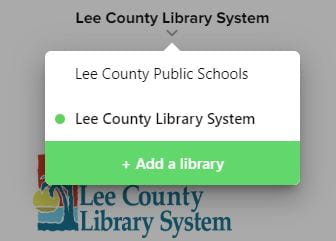
Quick Overview of Sora -click on the picture below for interactive features.
Screencast of how to search and check out books in Sora [overdrive] – or read the tips below
Tips for Using Sora
- Top right Magnifying Glass – type in Keyword, Title or Author Search.
- Top left – the 3 lines are the menu for settings and profile.
- Change your avatar and see your achievements.
- Bottom Banner
- Home
- Explore — find new books
- Shelf — books you have checked out and where you go to keep reading the book.
- Me — the achievement page.

- To Find a Book – go to explore [the binoculars].
- You can type in the top search bar by Author, Title or Keyword.
- You can scroll the different categories and popular subjects.
- Beware: Sunshine State Books which are Book Battle Books also include the junior books.
- You want to focus on the 15 chapter books to try out for the team or go to the end of the year party.
- If you just start to click into the top search bar — Advanced Search button pops up.
- Click on that and you can set preferences and filter. Notice ATOS is AR levels. [ watch the screencast for a demonstration].
- After those preferences are set – you can select refine [ top right] and on the drop down menu then select Search within Results.
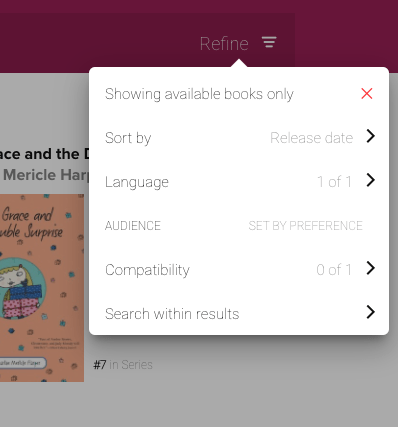
- If you want that book select -borrow.
- Remember only 2 book check out and no more than 20 books in a week. Also be kind and return as soon as you are done.
- As soon as you borrow it should open right up. If you want to stop reading click the X Close on the top left.
- To read again you can select shelf [at the bottom] or the book you are reading will be displayed in a circle at the bottom too.
- To return a book – also select options and then select return