This is our new Diplomat Library Catalog and it is also a Media Launchpad. You still get there from Follett Destiny. There are over 100 eBooks [ some to check out & others that are multi-users].
Scroll down for screencast videos. Instructions to print out : here
50 new eBooks are being added this month including Book Battle & Popular books.[ and these are only available for Diplomat Students]. You may check out 2 eBooks at a time – please be kind and return as soon as you are done.
Follow these Instructions:
How to link to Destiny Discover. Go to Launchpad.
- 1. Instructional Apps. 2. Choose Follett Destiny.
![]()
Top Tips for eBook Searching
- Make sure it is your profile – little circle picture on the right [ could be an animal or emoji – whatever you picked.]
- If you don’t see your profile – that means you are not signed in, if you go through launchpad you are signed in, if you see another Follett sign in page just use your same chromebook sign in for username and password – you can watch video 1 for more sign on instructions.
- The 3 little lines at the top left is your menu.
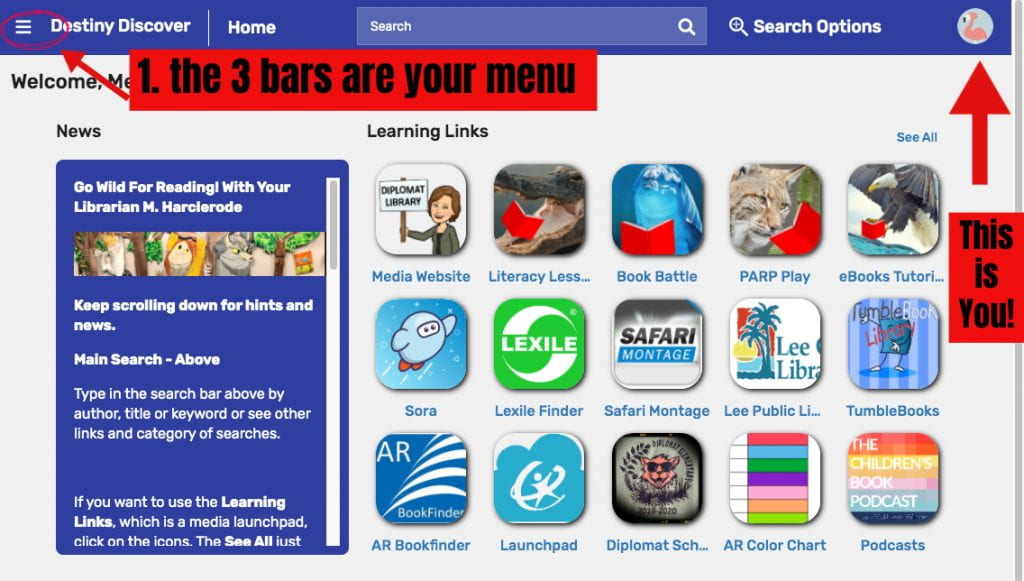
- Click on the 3 bars for the menu
- Profile – the blue circled item below – lets you select your profile picture.
- Check Out – the red circled item below – is where you see what you have out, but also if you have checked out an eBook – this is where you can read it or return the book. Please be kind and always return.
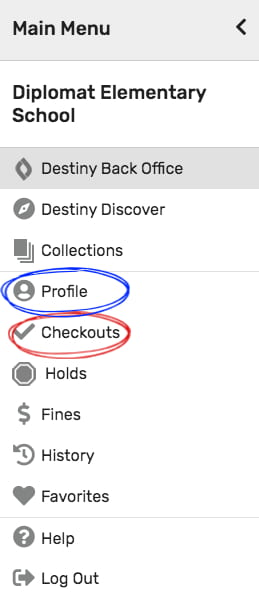 To Find and Check out an eBook
To Find and Check out an eBook- To search for eBooks scroll down until you see eBooks and click on the SEE ALL to get both a filter and all your choices.
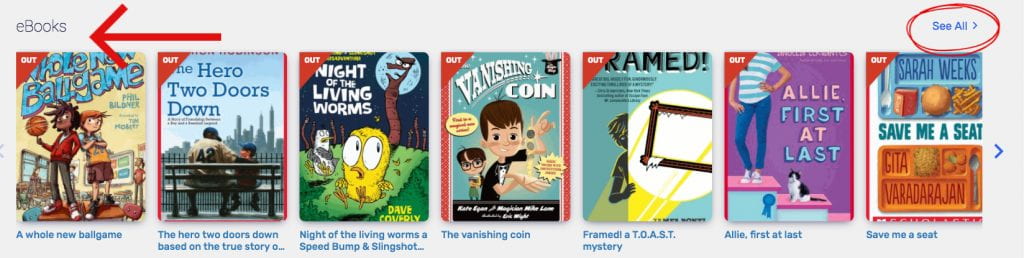
- Now you will get your filter for eBooks including AR searching. The AR searching is a slide bar you might want to watch video 2 at 4:39.
- Also the green triangle means the book is available, the red triangle means it is check out.
- If you want to check out an available eBook, click on the check out button under the book.
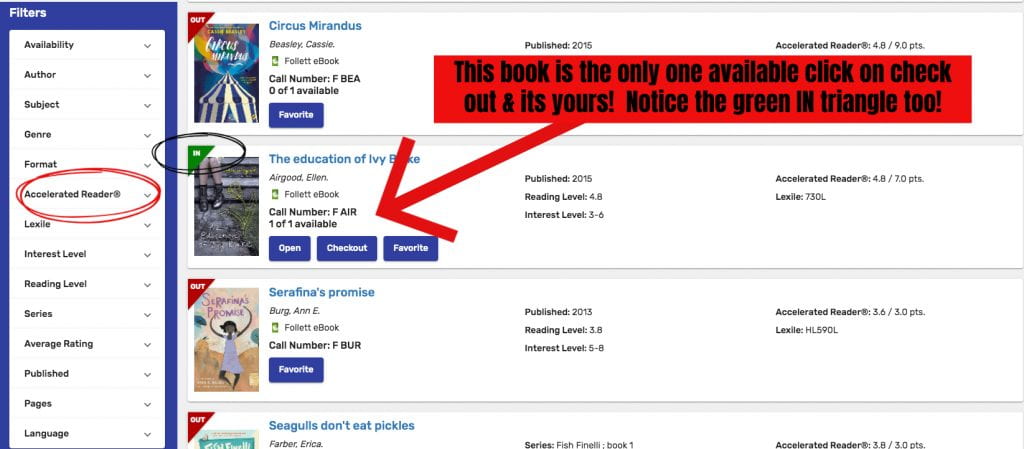
How to OPEN your book or RETURN your book
- To read your new checked out eBook go back to the home page and go the the menu[ the 3 little lines] and select Check Out.
- And remember this is where you return your book as well.
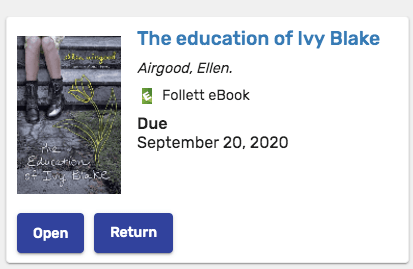
Other Navigation Tips
If you are having trouble finding the homepage you might have to click on the arrow on the top right in the blue banner.
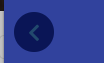
Also on the top blue banner you can do a general search for books, plus whenever you hit Destiny Discover it will take you to the home page.
![]()
Screencasts
You can watch a Mrs. H Screencast on how to use Destiny Discover. And don’t forget this is a media launchpad that will send you to other eBooks and Library Apps in in the Learning Link Section.
—
Video 1 – How to log on to Destiny Discover/ This now opens automatically to the page.
Video 2 -General Video on how to search for both general and eBooks using Destiny Discover.
Fast Forward to 4:39 seconds to learn more about using eBooks.
